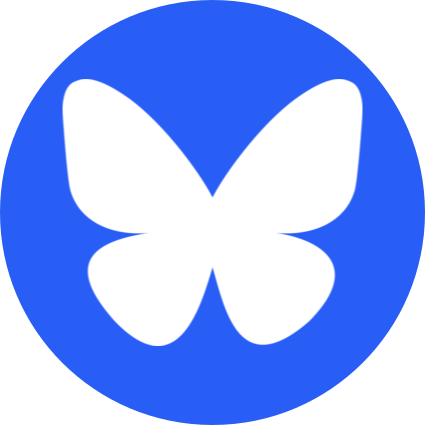In line with google's goal to have the whole world running inside a google-doc by 2050 they've added a new feature to Big Query which allows you query directly from a Google Spreadsheet! That's right, it reads directly from the sheet so you don't need to worry about keeping your bigquery tables up to date.
First I want to stress that we should AVOID USING GOOGLE SHEETS AS A PRIMARY DATASTORE whenever possible, but sometimes you've just got a bunch of data that you'd like to run some queries on; this was the case for me earlier; and this is a great solution for how to do that.
Prepping The Sheet
BQ has a few quirks, it can (currently) ONLY query the FIRST SHEET of
a google sheet, and doesn't do any special handling of the header row of
your spreadsheet. There's a trick you can do to mitigate this though.
Either make a new sheet as the first sheet and read from the 'real'
sheet and drop the headers. If your other sheet is named MYDATA then you
could use something like
=FILTER(MYDATA!A2:A, NOT(ISBLANK(MYDATA!A2:A))) which
imports every non-blank row from the MYDATA sheet after dropping the
first row.
If you don't want to edit a sheet directly, you can make a new google sheet and use the IMPORTRANGE command to import the data from a different spreadsheet.
Creating a Dataset
First step is to create a new bigquery dataset; go to bigquery, select your google cloud project on the left (or create one if you need to); then create a new 'dataset' in that project we'll set up to sync with our spreadsheet.
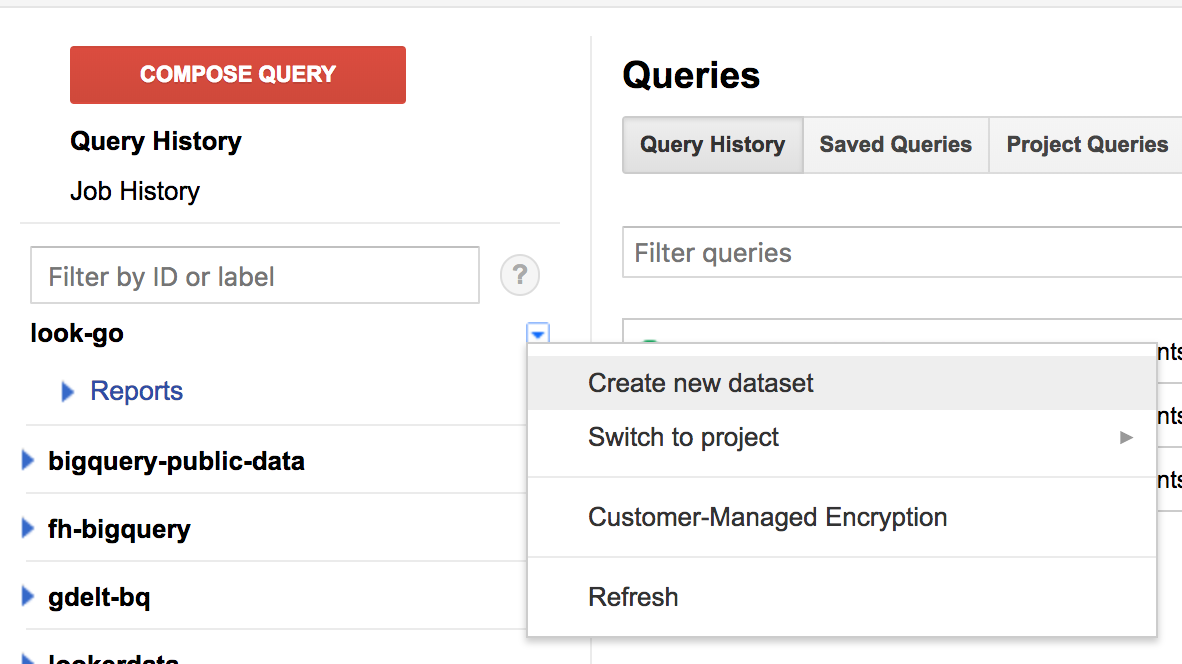
Now we'll see this screen:
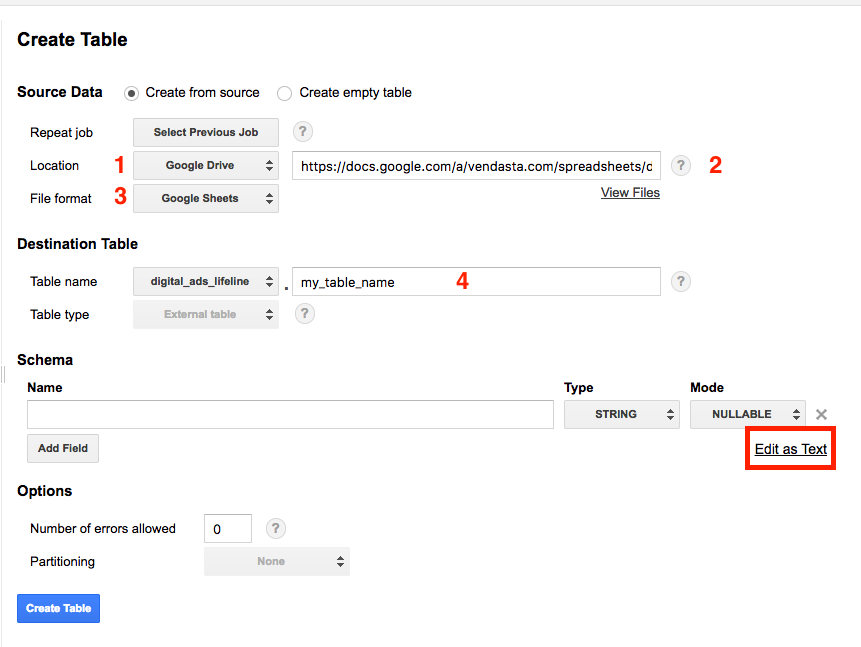
- Choose 'Google Drive' as your Location
- Paste the url of your spreadsheet in the box (just copy it from the url bar when you're at the spreadsheet)
- Set File Format to Google Sheets
- Add a table name like you normally would
Schema
In regards to adding a schema, BigQuery does NOT infer this for you, so you'll have to add one yourself. Each field of the schema corresponds to a column of the spreadsheet. For small spreadsheets you can enter it by hand, for bigger spreadsheets you can just generate a schema definition by copying the headers row from your spreadsheet and running it through this script: HERE, then click 'Edit as Text' by the schema definiton and paste in the result
Lastly, hit 'Create Table'
Querying
You're good to go now, query away! Note that you won't have the 'Preview' button like other data tables, this is because no data is actually located in BQ, it streams data from sheets whenever you make a query. This means the data will always be kept up to date!
Breaking Changes
BQ queries the spreadsheet directly so the data will always be up to date, but this also means that if someone shuffles around columns that the schema will be out of date with the data. Just note that if the column ordering changes you'll have to update your schema to match.
Hope that helps, cheers!
Hopefully you learned something 🤞! If you did, please consider joining my Patreon to keep up with my projects, or check out my book: It teaches the principles of using optics in Haskell and other functional programming languages and takes you all the way from an beginner to wizard in all types of optics! You can get it here. Every sale helps me justify more time writing blog posts like this one and helps me to continue writing educational functional programming content. Cheers!