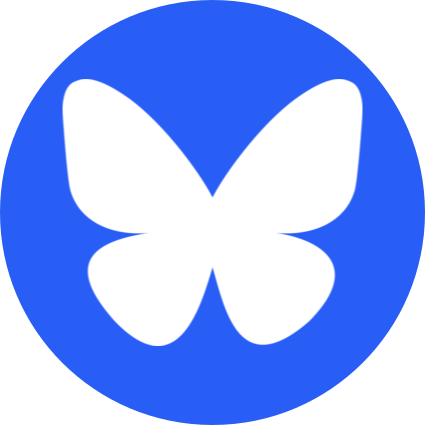EDIT: This project has been renamed to
ghcide now; you can find it here!
Here's a super quick guide on adding hie-core to your workflow!
Disclaimer; this post depends on the state of the world as of Saturday Morning, Sept. 7th 2019; it's likely changed since then. I'm not a maintainer of any of these libraries, and this is a complicated and confusing process. There's a good chance this won't work for you, but I'm afraid I can't support every possible set up. Use it as a guide-post, but you'll probably need to fix a few problems yourself. Feel free to let me know if things are broken, but I make no guarantees that I can help, sorry! Good luck!
This is a guide for using it with stack projects, or at least using
the stack tool. If your project isn't a stack project, you can probably
just run stack init first.
hie-core currently requires a whole suite of tools to
run, including hie-bios, hie-core, and
haskell-lsp. Each of these need to be installed against the
proper GHC version and LTS that you'll be using in your project. This is
a bit annoying of course, but the end result is worth it.
We need separate binaries for every GHC version, so to avoid getting them all confused, we'll install everything in LTS specific sandboxes!
- First navigate to the project you want to run
hie-corewith - Now
stack update; sometimes stack doesn't keep your hackage index up-to-date and most of the packages we'll be using are pretty new. stack build hie-bios hie-core haskell-lsp --copy-compiler-tool- We need these three executables installed, using
stack builddoesn't install them globally (which is what we want to avoid conflicts), but--copy-compiler-toolallows us to share binaries with other projects of the same LTS. - This will probably FAIL the first time you run it, stack will
suggest that you add extra-deps to your
stack.yaml; go ahead and do that and try again. Repeat this process until success!
- We need these three executables installed, using
If you've got all those running, time to go for a walk, or make a cup of tea. It'll take a while.
If you're using an LTS OLDER than 14.1 then
haskell-lsp will probably be too old to work with
hie-core; you can try to fix it by adding
the following to your extra-deps:
extra-deps:
- haskell-lsp-0.15.0.0
- haskell-lsp-types-0.15.0.0If that doesn't work, sorry, I really have no idea :'(
Okay, so now we've got all the tools installed we can start
configuring the editor. I can't tell you how to install it for every
possible editor, but the key parts to know is that it's a
language server, so search for integrations for your
editor that handle that protocol. Usually "$MyEditorName lsp" is a good
google search. Once you find a plugin you need to configure it.
Typically there's a spot in the settings to associate file-types with
the language server binary. Punch in the Haskell filetype or extensions
accordingly, the lsp binary is
stack exec hie-core -- --lsp; this'll use the
hie-core you install specifically for this LTS, and will
add the other dependencies to the path properly. You'll likely need to
specify the binary and arguments separately, see the following vim setup
for an example.
Vim Setup
Here's my setup for using hie-core with Neovim using the amazing Coc plugin. Note that
you'll need to install Neovim from latest HEAD to get proper pop-up
support, if you're on a Mac you can do that with
brew unlink neovim; brew install --HEAD neovim.
Follow the instructions in the Coc README for installing that however
you like; then run :CocConfig inside neovim to open up the
config file.
Here's my current config:
{
"languageserver": {
"haskell": {
"command": "stack",
"args": ["exec", "hie-core", "--", "--lsp"],
"rootPatterns": [
".stack.yaml",
"cabal.config",
"package.yaml"
],
"filetypes": [
"hs",
"lhs",
"haskell"
],
"initializationOptions": {
"languageServerHaskell": {
}
}
}
}
}Also make sure to read the Sample Vim Configuration for Coc to set up bindings and such.
After you've done all that, I hope it's working for you, if not, something crazy has probably changed and you're probably on your own. Good luck!
PS; I have a little bash script I use for installing this in every new project in case you want to see how terrible I am at writing BASH. It includes a helper which auto-adds all the necessary extra-deps for you: My crappy bash script
You'll probably need to run the script more than once as it attempts to add all the needed extra-deps. Hopefully this'll get better as these tools get added to stackage.
Hopefully you learned something 🤞! If you did, please consider joining my Patreon to keep up with my projects, or check out my book: It teaches the principles of using optics in Haskell and other functional programming languages and takes you all the way from an beginner to wizard in all types of optics! You can get it here. Every sale helps me justify more time writing blog posts like this one and helps me to continue writing educational functional programming content. Cheers!